Pairs Read more on Blogger
Tutorials, Pairs Read More on Blogger and want to practice, please follow the steps how to trick tips below:
1. Log in to Blogger. Click the Layout menu and then click Edit HTML. Back-up your template first by clicking on Download Full Template to save the template file on your computer.
2. Check the option "Expand Widget Templates" (wait a while until the process is complete).
3. After that, look for the code </ head> in your template. To be more easy to find, press Ctrl + F and enter the code </ head> then click Next.
4. If you've met, put the following code above the code </ head>
Note:
For the bloggers who have never put the code read more you must first delete its code read more before installing this code.
<b:if cond='data:blog.pageType != "item"'>
<script type='text/javascript'>
var fade = false;
function showFull(id) {
var post = document.getElementById(id);
var spans = post.getElementsByTagName('span');
for (var i = 0; i < spans.length; i++) {
if (spans[i].id == "fullpost") {
if (fade) {
spans[i].style.background = peekaboo_bgcolor;
Effect.Appear(spans[i]);
} else spans[i].style.display = 'inline';
}
if (spans[i].id == "showlink")
spans[i].style.display = 'none';
if (spans[i].id == "hidelink")
spans[i].style.display = 'inline';
}
}
function hideFull(id) {
var post = document.getElementById(id);
var spans = post.getElementsByTagName('span');
for (var i = 0; i < spans.length; i++) {
if (spans[i].id == "fullpost") {
if (fade) {
spans[i].style.background = peekaboo_bgcolor;
Effect.Fade(spans[i]);
} else spans[i].style.display = 'none';
}
if (spans[i].id == "showlink")
spans[i].style.display = 'inline';
if (spans[i].id == "hidelink")
spans[i].style.display = 'none';
}
post.scrollIntoView(true);
}
function checkFull(id) {
var post = document.getElementById(id);
var spans = post.getElementsByTagName('span');
var found = 0;
for (var i = 0; i < spans.length; i++) {
if (spans[i].id == "fullpost") {
spans[i].style.display = 'none';
found = 1;
}
if ((spans[i].id == "showlink") && (found == 0))
spans[i].style.display = 'none';
}
}
</script>
</b:if>
5. Then find the code
<div class='post-body'> <p> <data:post.body/> </ p>
or
<div class='post-body entry-content'> <p> <data:post.body/> </ p>
6. If you have found, delete it and replace the code with the code below:
<div class='post-body' expr:id='"post-" + data:post.id' >
<b:if cond='data:blog.pageType == "item"'>
<style>#fullpost{display:inline;}</style>
<p><data:post.body/></p>
<b:else/>
<style>#fullpost{display:none;}</style>
<p><data:post.body/></p>
<span id='showlink'>
<a expr:href='data:post.url'>Read More...</a>
</span>
<script type='text/javascript'>
checkFull("post-" + "<data:post.id/>");
</script>
</b:if>
Note:
Read More words in bold above you can replace it with another word such as Read More, Next, Continue reading, and others.
7. When finished, click Save Template button. If it appears "Your changes have been saved 'means the process pengeditannya successful.
8. Then click on Settings, then click Formatting. Search for "Post Template". If you have found, the contents of the empty box with the following code:
<span id="fullpost">
</ span>
9. If so, click the Save Settings button
How to post Read More to come on when the article is displayed:
By the time you want to post, you will appear 2 lines of code in the Edit HTML
post box like in the pictures, click here
Place posts that will be displayed above code
<span id="fullpost">
And the rest (which will be hidden) between
<span id="fullpost">
and
</ span>
Click Publish Post, and then click (in a new window) to see the results on a new page
Note:
Articles that have been posted before installing Read More code will still look full yard away. To edit it, you can use the following way:
1. click Edit Posts on the menu posts
2. Click Edit on the articles you want to install Read More
3. Click the Edit HTML mode, then move the code <span id="fullpost"> under the posts would appear and put the code </ span> at the end of the article
4. Click the Publish Post button, then click (in a new window) to see the results successful or not. If not, maybe there are parts missing or incorrect. Try to see again the above steps.
Good luck. Good luck ...!!
<span id="fullpost">
And the rest (which will be hidden) between
<span id="fullpost">
and
</ span>
Click Publish Post, and then click (in a new window) to see the results on a new page
Note:
Articles that have been posted before installing Read More code will still look full yard away. To edit it, you can use the following way:
1. click Edit Posts on the menu posts
2. Click Edit on the articles you want to install Read More
3. Click the Edit HTML mode, then move the code <span id="fullpost"> under the posts would appear and put the code </ span> at the end of the article
4. Click the Publish Post button, then click (in a new window) to see the results successful or not. If not, maybe there are parts missing or incorrect. Try to see again the above steps.
Good luck. Good luck ...!!


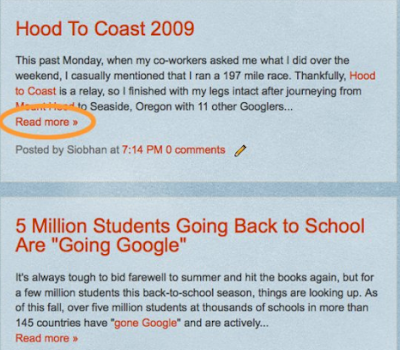













1 komentar